Help Centre
Add and manage your payout details
Get paid for your ticket sales by entering your payout details. To add your bank account, go to your Finance workspace and click "Settings". Then select "Bank accounts" and click "Add bank account". Your payout will start processing 3 days after you successfully complete your event.
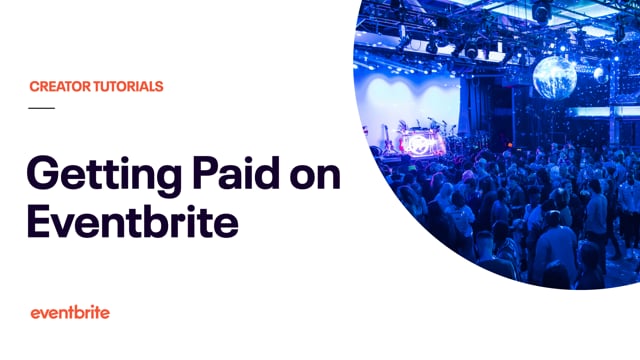
In this article
- Add or update your bank account
- Optional: Set a payout method for individual events.
- Delete unused bank accounts
Add or update your bank account
You�’ll need to add a payout method to your account before you can receive a payout. Once added, payout methods can’t be edited. If you need to make a change, add a new bank account.
1. Go to Manage my events.
Log in to your Eventbrite account and select Manage my events from your account menu.
2. Go to your Finance workspace.
From the left navigation menu, select the Finance icon.
3. Select “Settings”.
4. Click “Bank accounts”.
5. Click “Add bank account”
6. Fill out your bank details.
For security reasons, your mailing address can’t be a P.O. box.
7. Optional: Make your payout method the default for all events.
Check Set bank account as the default for all my events to apply this payout method to all events in your organization. This payout method doesn’t apply to events that ended over 60 days ago.
If you only want to apply this payout method to specific events, leave the box unchecked.
8. Click "Save".
Optional: Set a payout method for individual events.
Setting a payout method as the default will apply it to all of the events in your organization. If you only want to apply a payout method to specific events, you can manage your payout methods within the event instead.
1. Go to Manage my events.
Log in to your Eventbrite account and select Manage my events from your account menu.
2. Select your event.
3. Go to “Payments & tax”.
4. Choose "Payout methods”.
5. Select your chosen payout method or add new bank details.
You can only choose a payout method that matches the currency of your event. Your selection will save automatically.
Delete unused bank accounts
You can only delete bank accounts that aren't tied to live events, draft events, or completed events with pending payouts. If the bank account you want to delete is set as the default for all events, add a new default payout method first.
1. Go to Manage my events.
Log in to your Eventbrite account and select Manage my events from your account menu.
2. Go to your Finance workspace.
From the left navigation menu, select the Finance icon.
3. Select Settings.
4. Click Bank accounts.
5. Delete your bank account.
Click the three-dot menu next to the bank account you want to remove. Then click Delete.
If you can’t delete a payout method, you'll need to remove it from any live events, draft events, or completed events with a pending payout. To remove a payout method from an event:
Click the three-dot menu next to the payout method.
Select View events.
Click Manage.
Update the payout method.
Once the original payout method is no longer associated with these events, you can delete it.